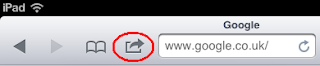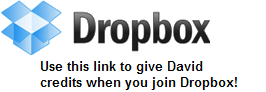Hosted (rather well!) by Jim Dickenson – Director of Policy and
Delivery at NUS.
(The image has one of my tweets!)
(The image has one of my tweets!)
Morning Session:
Professor Martin Hall, who waded back 5 million years, saying “That’s
what archaeologists do” ...
Salil Shetty – Secretary General of Amnesty International. Salil gave a personal and emotive speech, perhaps paraphrased
as ‘... when you notice an absence of justice ... do something!’ #50shadesoffair
Sir Ian Wilmut – Professor of Reproductive Biology at the Centre for Regenerative Medicine. Ian led the team that cloned an adult sheep –
‘Dolly’. Ian talked us through some of
the mechanics and science behind cloning, and some of the hopes for future uses
of the technology.
Felicity Goodey gave a passionate speech about bringing the BBC to
Salford – that the BBC don't own the buildings (unusual for the BBC) - about how the Salford community were engaged in the project – about
how lives were changed – about how Media City is not a ‘one off’, but an
emerging worldwide phenomena. Almost
makes me want to move to Salford – but although the creators of the Manchester
Ship Canal brought the sea to Manchester (after Liverpool dock charges became
too much) – they didn’t bring the beaches – never mind!
 |
| Humour was a coping mechanism: The txt says: "Debs - it's Matt here. Don't listen to Hayley ROW SLOWER. The airfares get cheaper in February!!!" |
Debra Searle – the woman that rowed across the Atlantic, (mostly) on
her own. Quote: “Choose your attitude
.….” because out in the Atlantic that’s about all you can choose. Debra also use visioning as a motivational aid - envisioning what rowing into Barbados would look like.
Julie Meyer: “David and Goliath must dance” – saying that start-ups coming to Ariadne Capital are coming with ideas that work with the giants (Tesco, Google, Amazon), not with the intention of defeating them. Another notion was “capital follows innovation” – illustrated with the philanthropists behind da Vinci and Michelangelo.
Julie Meyer: “David and Goliath must dance” – saying that start-ups coming to Ariadne Capital are coming with ideas that work with the giants (Tesco, Google, Amazon), not with the intention of defeating them. Another notion was “capital follows innovation” – illustrated with the philanthropists behind da Vinci and Michelangelo.
Joseph Incandela: “Searching for the genetic code of our universe”
(hinting at others?) or “The Hunt for the Higgs boson ...”. Thrilling stuff for physicists – I love this
stuff!
Davide Swarup: Playing the ‘Hang Drum’ – Very chilled – very ethnic - see (and listen!): http://www.davideswarup.com/
Afternoon session:
Ken Shamrock: Whose message was that getting wayward kids back on the
rails should be the personal responsibility of everyone, not left to
governments and institutions. See: http://www.kenshamrock.com/
Etienne Stott – the English Slalom Canoeist who along with Tim Baillie
won Olympic Gold in 2012. In 2011
Etienne needed surgery on his shoulder; in his speech he mapped out the
milestones to the Olympic Gold – visioning his journey as a “ ... red thread
from the hospital bed to the Olympics”.
Note the visioning echoed Searle’s speech from earlier. His is perhaps the most quoted quote from the
event: "The response to the problem is more important than the problem
itself" – and they responded like champions.
Paul Zenon: Gave an amusing and thought provoking talk about airport
security – poking fun at policies and procedures, highlighting how organisations
hide behind these paper shields; then he illustrated the absurdity of being
able to have as much liquid as you want, as long as it was in separate 100ml bottles – by suggesting how convenient for anyone that wanted to keep liquids apart and
combine them when airborn – and encouraging them to have a mixing vessel – the
clear plastic bag to carry the bottles in!? Also – he finds
taking his own metal detectors (the paddle type) through airport security highly
amusing (so did we!).
Jim Al-Khalili – perhaps best known for Radio 4’s “The Life Scientific”
– Jim introduced (to me, anyway) the notion of ‘Quantum biology’ – illustrating
with the example of the European Robin that seems to navigate using Quantum
effects in its right eye!? (something to
do with blue light causing electrons to detach from an atom in the right eye of
the Robin) He quotes many who say: “If you are not baffled by quantum mechanics
then you don't get it”.
John Robb: Punk rock vocalist and TV presenter – encouraging us to get away
from the X-Factor and so many ‘covers’ to please the judges, and back to making
real music and real culture with our mates in our back yard – and totally with
you on that John. How about a ‘Concert
Goers Charter’ that would put a top limit on the most someone should pay for a ticket? If enough signed up prices would tumble.
Geoff Burch gave a very hard-nosed speech on sales – a bit too hard
nosed for me. I tasted ‘vacuum cleaner
salesman’ – (I’ve had them in my house – promised the earth – delivered a
mess). I loved the sheepdog analogy –
getting the sheep into the pens. But I’m
into the (Geoff) derided customer relationship management and getting the sheep
to feel comfortable with the direction your taking them and making sure that
what you are doing is right for the sheep.
I’d prefer to come up with a different product rather than sell
something unsuitable. If you’re thinking
of getting around this by creating a need for your product, perhaps that might
be seen as morally grey if there were no need before you arrived with it. However, there are many products out there
that had no market before a market was ‘invented’ – such as the ‘laser’ that is
used from everything from CDs to telephone lines these days. Good speech.
Jury out on the morals - but then again, here's a YouTube version of today's speech that seems to have a different emphasis in the final few seconds: http://www.youtube.com/watch?v=Kd4F9UutNHY
Ray Hammond: Outstanding! News
to me was that futurologists see a ‘black hole’ in the next 20-30 years when
computers become ‘as capable’ as humans. Now as long as machines do the work – what
they do best – and leave humans to ‘enjoy themselves’ – that’s fine with
me. I seem to remember Harold Wilson suggesting in the 60s that technology would perform more and more 'work' leaving us to have more and more leisure! However, what’s new is the ‘singularity’ – and beyond, when computers
make computers that are twice, then four times, then eight times ... etc. I kept getting images of ‘SkyNet’
(Terminator) in my head.
Akala – who rounded up the evening with a history of HipHop – that he
traces back to ancient story-tellers – and then performed – making us all sit
up and take notice. Outstanding!
Footnote: The above is my recollection following the event – I’d be
delighted to take any corrections – at worst by comments.